Microsoft Azure for Students - Academic Verification
- Visit the Azure for Students site. Click on the blue "Apply Now" button.

- If prompted, log in using your Penn State username and password.
- Complete the academic and/or profile verification and agree to the Azure for Students offer agreement terms.

After you have accepted the terms, you should now be able to view the dashboard for Microsoft Azure for Students. Select "Software" to view the software titles included with your account.

Once you have selected the software from the list, a preview window will appear on the right. To view your license key for that software, click the "View Key" button in the middle. To download the software, click the "Download" button at the bottom.