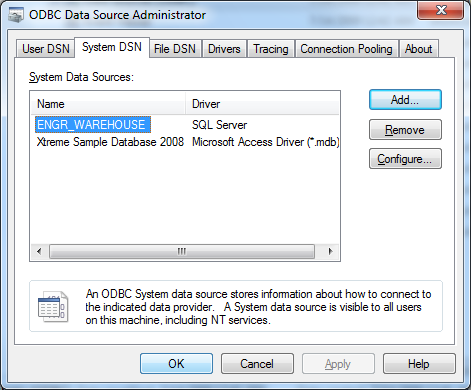CPSII Home
Downloads
CPSII v2
Tutorials
ODBC Data Source
Using CPSII
Utilities
Change SQL Password
Contact
Contact Us
Downloads
CPSII v2
Tutorials
ODBC Data Source
Using CPSII
Utilities
Change SQL Password
Contact
Contact Us
You will need to create an ODBC Data Source in order access CPSII data that is stored on our SQL Database server. If you are not the administrator
of your computer or you do not have the tools used below, please contact your network technical contact. He/she should be
able to create the ODBC Data Source.
If you are a College of Engineering user you should verify that the WINS servers in your TCP/IP configuration are as follows:
The example that follows assumes that you are using Windows 7 as your operating system. The procedure is similar in Windows XP and Windows Vista.
If you are a College of Engineering user you should verify that the WINS servers in your TCP/IP configuration are as follows:
- Primary WINS server - 130.203.197.7
- Secondary WINS server - 130.203.197.5
The example that follows assumes that you are using Windows 7 as your operating system. The procedure is similar in Windows XP and Windows Vista.
-
Open the Control Panel by clicking on the Start menu, and then Control Panel. You should now see a window as depicted in Fig 1.
If your screen does not look like the one in Fig 1, use the View by menu to display Small Icons.
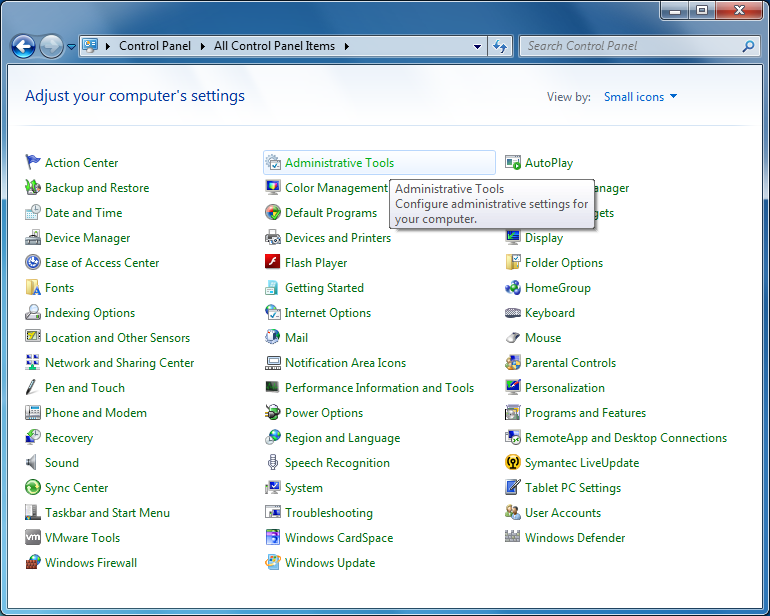
-
Click Administrative Tools, and then right-click Data Sources (ODBC) and choose Run as administrator
(enter you administrative credentials if prompted. (Fig 2)
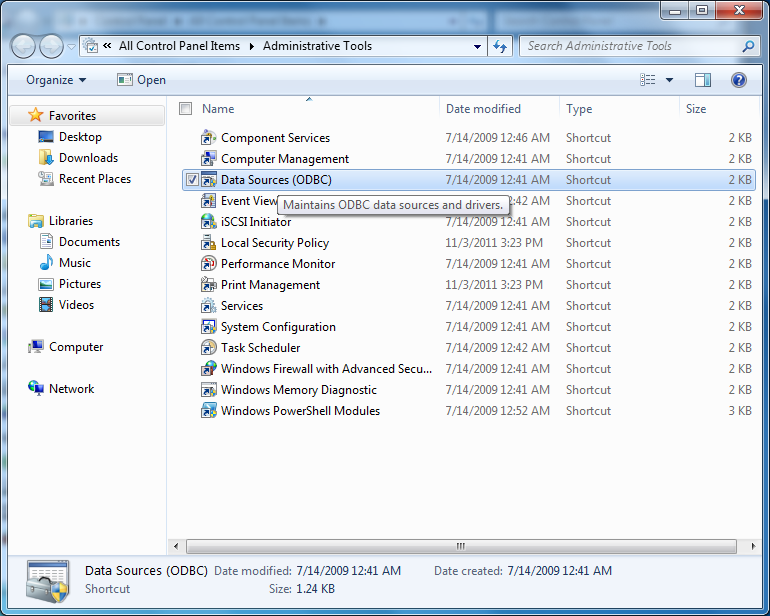
-
Click the System DSN tab, then click the Add... button. (Fig 3)
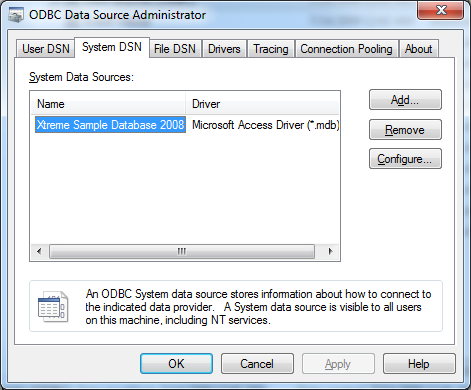
-
In the Create New Data Source dialog, choose SQL Server as the driver for the data source
(at the bottom of the list) then click Finish. (Fig 4)
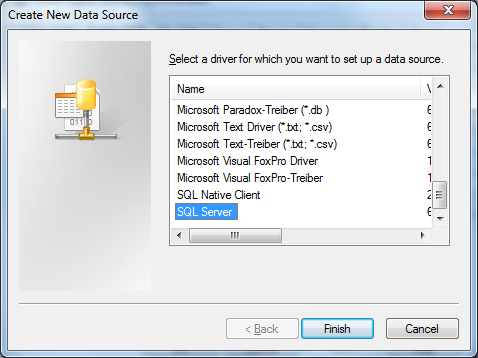
-
In the Create a New Data Source to SQL Server dialog enter the following information and click Next. (Fig 5)
- Name: ENGR_WAREHOUSE
- Description: Engineering Data Warehouse
- Server: ENGR_MIS_SQL01.engr.psu.edu
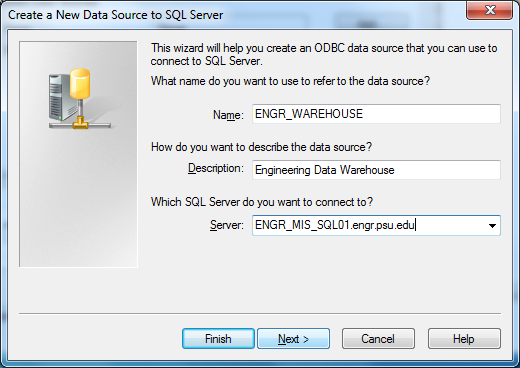
-
For the next step select 'With SQL Server authentication...' and UN-CHECK 'Connect to SQL Server to obtain default
settings...' Then click Next. (Fig 6)

-
For the next step leave all of the options at their defaults and click Next. (Fig 7)
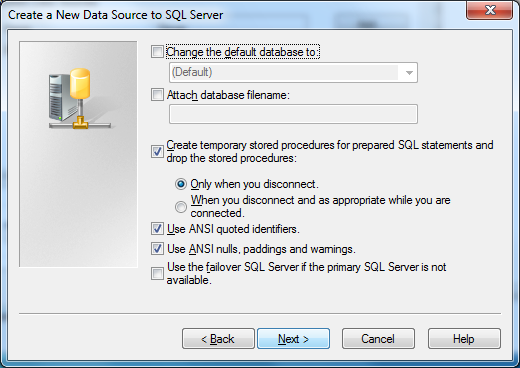
-
Do the save for the next step. Leave all of the options un-modified and click Finish. (Fig 8)
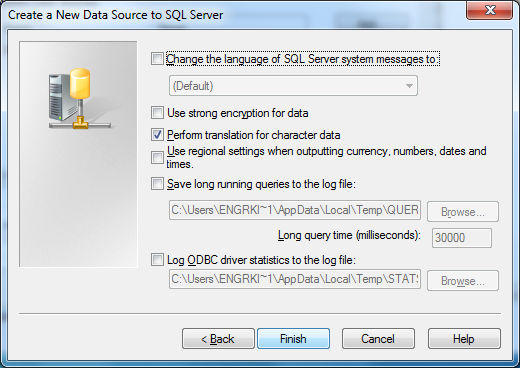
-
You will then be shown a summary of the actions performed. Click OK on this dialog. (Fig 9)
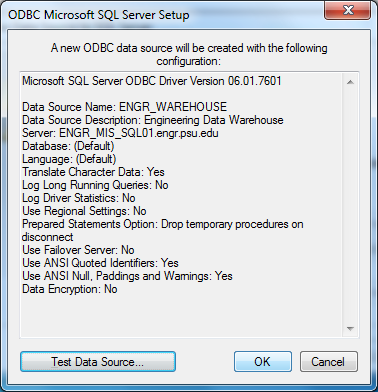
-
You should now see ENGR_WAREHOUSE in the listing of System Data Sources on the ODBC Data Source Administrator window. Click OK
in the window to finish setting up your ODBC Data Source. (Fig 10)